However, I was puzzled that I couldn't get the game to render in 3-D and the error messages that plagued my screen whenever I tried.
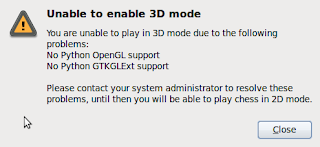
To be honest, it wasn't the most pressing of problems so I ignored it, making the ease at which this irritation is resolved doubly embarrassing!
If you want to play glchess in 3-D, open your Synaptic Package Manager (found in System → Administration) and, after entering your Administrative password, search for Python OpenGL using the search function. Scroll down the returned search results until you find the two packages required (python-opengl & python-gtkglext1). Simply mark the check-boxes (select mark for installation from the drop-down menu) and click the Apply button.
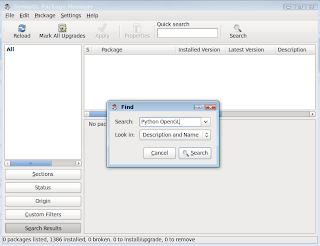
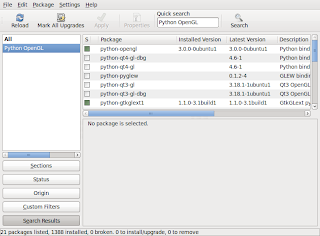
Follow the prompts and the accept the package review screen and close Synaptic when it's downloaded and installed the packages: that's it!
If glchess is open, close it and then re-open and select 3-D Chess View from the View menu.
No comments:
Post a Comment