Hardware support notwithstanding, it's surprisingly easy to install Linux; I thought that you might like to see my recent (albeit, replicated) Mint installation:
First, load your Live Disk & reboot your PC. Make sure that your boot order is set to select your Live Disk (usb or DVD). Unlike Ubuntu (which offers a choice between a testing environment or immediate installation), the Linux Mint (Mate) installation disk delivers you straight to a Live Desktop.
Click the Install Linux Mint icon on the desktop to start the installation process.
The first step of the process is to select your preferred language:
The system will check to ensure an optimal installation state exists before starting the install.
Now you're asked what kind of installation you want to perform - I usually choose to partition my drive (the Something else option) but you can choose to install Linux alongside an existing OS (aka Dual Boot) or perform a straightforward installation on a single partition.
I partition my disk to have a root partition & a home partition (ignore the values, the screenshots come from a virtual installation) - you'll also need to save some space for swap.
Once you've chosen how to install Linux, you'll be prompted to choose your location.
Now select your keyboard. You can test your layout in the dialog box below the keyboard list but the default is usually sufficient.
Now for your user details & password.
The installation proper starts now - you can watch the slide show if you want, but I usually let the system get on with things.
Installation time will depend on how much oomph your system has but finally, you'll be prompted to restart (or continue testing): you'll be told when to remove the installation media.
Sources & References:
- None





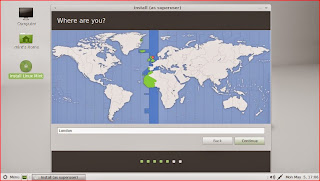




No comments:
Post a Comment