When I moved, I took the opportunity to change my Internet Service Provider. I won't bore you with all the ways that ISPs in the UK can find to screw up their own processes, suffice to say that it took several weeks before I reconnected to my virtual world. When I finally did connect, I did so using my new ISP's router rather than my trusty (and aged!) 3COM device: I plugged everything in and, presto, out of the box, everything worked as it should and I had the fastest connection to the Internet I have ever enjoyed outside of a professional environment.
You'd think that I'd be happy, right? You'd think that would be enough after weeks of enforced isolation? You'd be wrong!
If you read my post on syncing wirelessly with Windows Mobile, you'll know that I have a couple of legacy devices that can't use the Wi-Fi WPA security protocol and, determined to get back to an integrated network where all my devices could talk to each other, I delved into the workings of my router and changed the security protocol to WEP. However, I must have inadvertently changed a setting that allocates IP addresses to the computers on the network and, once I'd saved the settings, could no longer get an IP address from the router! No IP address, no access!
In desperation I telephoned my ISP. The Technical Department could ping my router and could see it connected to their server, but couldn't manage to help me reset the device. Turning it off and using the reset button had no effect and, after several hours, decided to send me a new router. However, towards the end of the conversation, the helpful young man from India (with flawless English and the patience of Job) mentioned that Telnet might be the answer but, unfortunately, didn't know how it might be achieved. Actually, it turns out that, not only was Telnet the answer but also that it was a simple and (relatively) painless process.
Open a terminal and type
telnet 192.168.1.1Or whatever your router's default IP address happens to be.
The terminal will prompt you for a password: this is the router's password, not your system password.
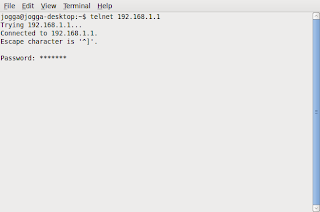
Hit Enter and you have access, although it may not be obvious!
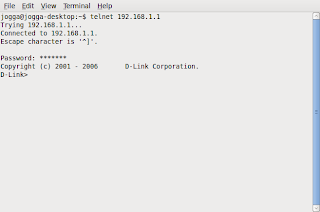
Type sys at the prompt and you'll get a list of all the router's controls.
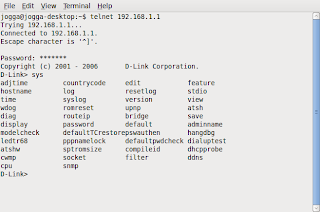
Just type default (or similar) and follow the instructions or prompts. This should reset your router to the factory settings. However, be warned, factory settings do not include your ISP's login details and you'll need your username and password from your ISP in order to reconnect your router.
That's a clever way to access the router and the controls within. Usually telnet is relegated to manual ROM flashes, at least from a Windows perspective, but it's nice to see that you were able to accomplish much more.
ReplyDelete