In this second post on encryption, I'm going to demonstrate how easy it is to encrypt and decrypt individual files using Nautilus.
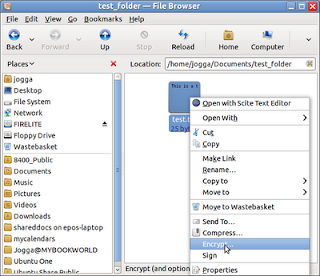 |
| Select the File that you Want to Encrypt |
- In the Choose Recipients dialog, check the PGP Key that you want to use to encrypt your data and click the OK button.
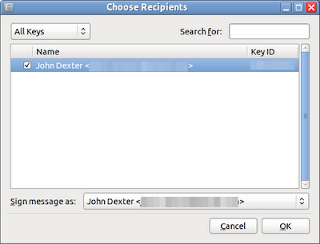 |
| Select a PGP Key |
- In the Pinentry dialog, enter the passphrase allocated to the key when it was created.
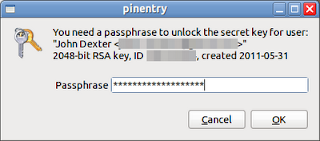 |
| Enter your Passphrase to Begin Encryption |
- An encrypted copy of the file (with a .pgp file extension) is placed in the same directory as the original: you can safely delete the original file (or, to test that everything is working ok, move it to the waste basket or other secure holding directory while you test the plugin).
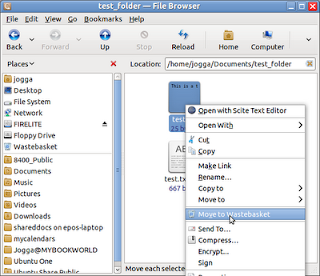 |
| You Can Safely Delete the Original File (if you are brave enough!) |
- To decrypt your file, right-click the encrypted version and select Open with Decrypt File
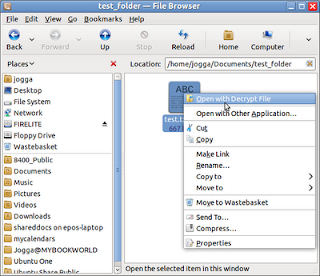 |
| Right-click and Select Open with Decrypt File |
- You'll be prompted for your passphrase and, if all goes well, you will receive a notification that your signature has been verified and an un-encrypted version of your file will appear in the directory.
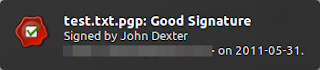 |
| A Good Sign! |
- Now you can open your file using the application of your choice - easy!
Notes:
- PGP is an acronym for Pretty Good Privacy
- GUI is an acronym for Graphical User Interface
- CLI is an acronym for Command Line Interface
Sources & References:
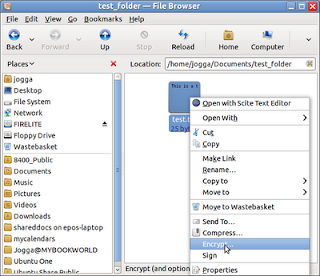
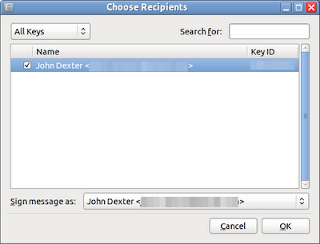
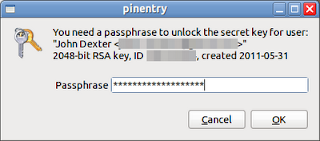
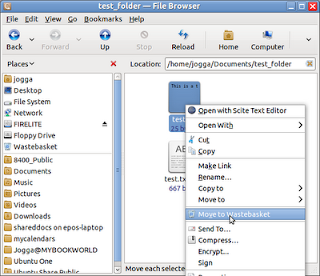
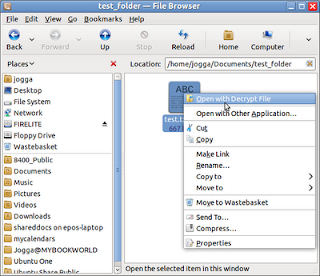
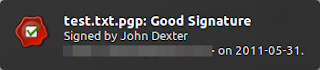
No comments:
Post a Comment