Given my views on the cloud, I've been thinking about alternatives to uploading data backups to third-party servers.
In common with other types of memory, flash memory has seen a significant fall in price over recent years and large usb flash drives of 64GB can be had for under £70 (or as little as $90 if you're lucky enough to live in the USA). Flash drives are also small and portable, making them an ideal format for keeping data backups close at hand and separate from the data source.
However, size can also have its disadvantages: flash drives are easily misplaced or stolen, so keeping data secure, even if it should fall into the wrong hands, is of paramount importance.
The good news is that it's easy to create an encrypted directory on a flash drive using free encryption tools readily available from the Ubuntu Software Centre: just install EncFS & Cryptkeeper and you're good to go!
To create your directory:
- Insert your usb flash drive & and it should mount under the /media/ directory.
- Click the Cryptkeeper icon in the systray and select the New encrypted folder option.
- In the Create a new encrypted directory dialog, select the usb drive from the Places menu and type a name for the new directory in the Name: text box.
- Click Forward.
- Enter & confirm a password for the directory and click Forward.
- The directory should be created and mounted.
To import the encrypted folder on another machine:
- Insert your usb flash drive & and it should mount under the /media/ directory.
- Click the Cryptkeeper icon in the systray and select the Import EncFS Folder option.
- In the Import and Encfs encrypted folder dialog, select the directory with a name ending with _encfs and then type a name for the mount point in the Location: text box.
- Click the Forward button.
At any other time you can mount the encrypted directory by inserting the flash drive, clicking the Cryptkeeper icon, and selecting the checkbox next to the directory name. You'll be prompted for your password and your file browser will display the directory.
Now you can store data in the directory without the need to encrypt individual files. It is worth pointing out that flash drives have limited life-spans so it may even be prudent to have a Plan D!
Sources & References:
- Wikipedia: USB Flash Drive

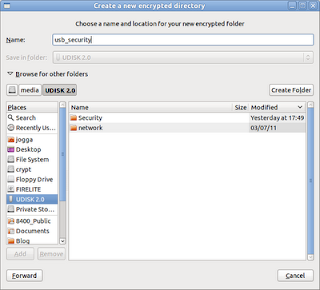

No comments:
Post a Comment