Some months ago, I changed my old (much loved) hp printer to a Photosmart C6280 All-in-One device because I had upgraded to Vista and my Photosmart 7660 USB printer would no longer co-operate with Windows. I networked the new printer and, after installing the drivers and associated software on the various machines at home, all was well (apart from the persistent problems of computers hanging during the shut-down sequence caused by the hp software). One of the features of the new combo device that I really like is the embedded card reader, which makes uploading photos to the network drive much less painful than attaching a camera and, whilst it was a bit slow using Windows, if worked flawlessly with CF, SD and micro-SD cards.
When I started my experiment with Ubuntu, life wasn't quite so easy: Ubuntu found the network printer without any difficulty, but it took me a little while to find the Linux drivers and figure out how to get them installed. That said once I'd got Ubuntu connected, the printer printed, the scanner scanned and the copier copied and that's really all I wanted from my device: with the notable exception of access to the card reader to which Ubuntu resolutely refused to connect.
Until now!
In desperation I made one last attempt to find a way to utilize my card reader and found three facts hitherto unknown:
- There is an hp toolbox utility for Ubuntu that gives you status information (such as ink levels and print queues) on network and local printers.
- The C6280 can be attached to a router (using a network cable) and a computer (using a USB cable) at the same time, acting as both a network printer and a local printer.
- Ubuntu reads the embedded card reader of a local printer without any need for additional software or drivers.
sudo apt-get install hplipWhen prompted, enter your password and Ubuntu will download the utility. If you are prompted to continue, type "y" and press enter. Reboot Ubuntu and the utility will appear in your Notification Panel applet (if you use it).

If you don't use the Notification Panel, you can access the utility via Applications → Accessories.
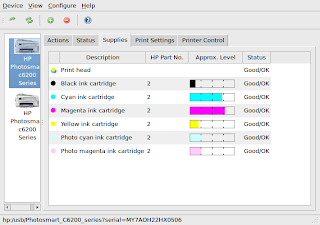
If your device is not connected to your PC as a local printer, simply connect them using a USB cable. Right click the utility icon (or start it from the Accessories menu) and select HP Device Manager... from the drop down menu, followed by the Setup Device icon (the green circle with the white plus) to start the discovery wizzard. In all honesty, I'm no IT expert and I don't know if this workaround is a sensible procedure or not, but I have found no conflicts or problems in using the device this way: the network device prints much quicker than the local, but that seems to be the only difference.
As for the card reader, simply plug in a card! You can access the card's folders and files using Nautilus or what ever file browser you use (or the Places option on the Gnome Menu). Alternatively, you can configure Nautilus to open your file browser when a card is detected: From the System Menu (Karmic 9.10), select Preferences → File Management → Media (tab) → Photos (option) and choose how you want Ubuntu to react to card detection.
So, the £7 I spent on a card reader at Amazon was wasted: but I don't really mind too much.
No comments:
Post a Comment