One of the features absent from my laptop (a DELL Inspiron 6400) is bluetooth functionality and, at the back-end of 2008, I thought I'd treat myself to a bluetooth dongle so I could swap files with the various bluetooth enabled devices that I carry around. I ended up with an adaptor from LM Technologies and, to be blunt, it turned out to be a less than successful experiment: Windows complained when the adaptor was plugged in and complained even more when it wasn't. I got so fed up with the constant nagging that I uninstalled the drivers and forgot about the whole palaver.
Anyway, to cut a long story short (even I'm getting bored), I came across the adaptor the other day and started wondering what would happen if I plugged it into the back of my Ubuntu box. The answer is: not very much! That is, until I realized that I had to start the bluetooth applet.
The Gnome Bluetooth module is included in Karmic Koala (9.10) by default but you have to enable the applet in order to connect to other BT devices. To start the module, open a terminal and type:
bluetooth-appletThe Bluetooth icon should appear in your Notification Panel: clicking on the icon gives you access to the Bluetooth menu.
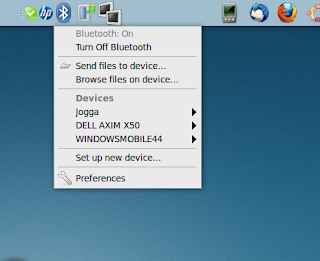
Clicking Preferences allows you to pair devices and make your computer discoverable (which you'll need to do if you want to find your PC with another bluetooth device).
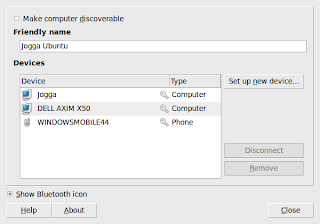
Setting up a partnership (also known as pairing allows you to send files to and browse files on the paired device from your Ubuntu machine. However, in order to receive files from paired devices, you must install the gnome-user-share application. Open a terminal and type (or copy and paste) the following code:
sudo apt-get install gnome-user-shareEnter your sudo password when prompted and the application should install. Henceforth, you should be able to send and receive files using bluetooth.
That's it: another application that works as it should without messing around with additional drivers and software to manage a simple file exchange protocol. There are just two other things worth considering:
- When you're not pairing devices, it's a good idea to turn off the bluetooth discoverable mode. This is simply a security precaution:
Bluetooth as other network types implies security risks, so setting your adapter undiscoverable to other devices is a good thing to do to limit the possibility of cracking.
- If like me you would like to start bluetooth at bootup, you can add the application to your startup Applications.
No comments:
Post a Comment