The first thing that you should do after you have created your Lubuntu Live CD/installation disc is to check it for defects. Errors can occur on the disc for several reasons, but the most common is through burning the disc at too high a speed.
"If the CD writing fails, try writing at a slower speed. For better results, try the slowest burn speed reasonably possible. Most Gui tools have a "Properties" button to select speed but with Brasero those sorts of options appear after pressing the 1st "burn" button. This is the single most likely cause of problems but is much more widely known than Md5sum/SHA error-checking. Slower speeds ensure greater accuracy."
[source]
Insert your installation disc into your optical drive and reboot your pc. Make sure that you have set your pc to boot from the optical drive before booting from the hard drive. If the disc fails to boot to the Lubuntu splash screen (and your pc boots from the hard drive as normal), you can assume that either the disc is corrupt or that you have not set your boot order correctly.
On reaching the Lubuntu splash screen, select the second option on the navigation menu, Check disc for defects and leave the utility to run.
It takes several minutes to check the disc, but, if all's well, you should see a Integrity test successful message dialog.
Click
Sources & References:
- Ubuntu Help: BurningIsoHowTo
- Ubuntu Help: Installation/CDIntegrityCheck

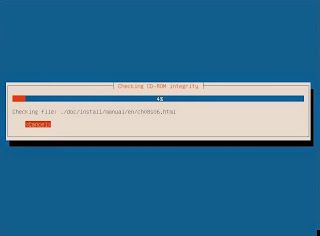

No comments:
Post a Comment