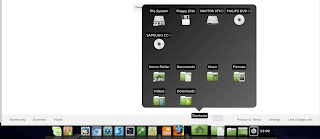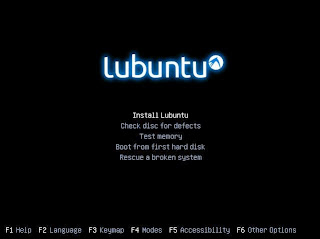Earlier in the week I was waxing lyrical about Lubuntu's potential to fill the void left by Windows XP. However, following George R R Martin's revelation that he still uses DOS to write, I've had cause to reconsider my position and, on reflection, I think that I was probably wrong.
In fact, I'll go further: I no longer think that any Linux distribution can or will replace XP.
Firstly, given some users proclivity for clinging to anachronistic operating systems at any cost (see the aforementioned Mr Martin), there will likely be little or no void to fill anyway. Consider also, that most casual pc users that are prepared to abandon XP have already bailed on the pc platform - the beige box in the corner, purchased ten years ago when XP was bleeding-edge technology, will finally be discarded when hardware failure or fatal virus strikes!
Yes, I know the statistics suggest that XP is still widely used to surf the Internet, but it's easier to do online banking on a PC than it is on your phone! When the beige box finally goes to the skip recycling centre, most users will bite the bullet & buy a Windows 8 laptop (or, more likely, an iPAD).
Nonetheless, let us suppose, for argument's sake, that there will be some users who will consider a Windows alternative, does anyone really think that many will actually adopt a Linux disto? The fact is that Linux is still too difficult for the average XP user to grapple with: it's hard enough trying to explain that you burn your own installation disc, explaining the importance of checking download hashes is most often met with a blank stare or worse, incredulity! Those still clinging to Windows XP aren't, as a rule, terribly interested in the technical details!
But, let's be charitable, and suppose that some will manage to burn an error-free Live Disc (a DVD or USB if their XP rig can manage such a feat), many older machines can be tricky with the most recent releases of Linux - hardware often won't work out-of-the-box: sound, graphics, & WIFI can be particularly vexing and then there's the software - Linux users understand the concept of proprietary codecs, Windows XP users (generally) don't! Windows users are accustomed to being spoilt - when they insert that multi-region DVD into the drive bay, they expect it to work, instantly. They certainly don't expect to have to make the hardware work first - imagine talking an XP user through the niceties of flash support for some of the stock browsers! Of course, newer machines mean fewer problems, but XP isn't being run on newer PC, it's being run on crappy old ones. So, let's not fool ourselves into believing that anyone is going to buy new hardware to run Linux: they'll buy new hardware to run a pre-installed copy of Windows 8.
But, these obstacles to Linux adoption pale into insignificance when it comes to security. Many (most?) XP users view the implementation of a password policy a major inconvenience and UAC as an outright impediment (which explains why Vista was such an unmitigated disaster) - I know quite a few users that still struggle with the concept of regular backups & running anti-virus software - trying to persuade them not to run their new system as Root for everyday purposes is going to be like stacking marbles. The problem is that most of those still using Windows XP regularly are technically illiterate and fail to understand that technology will never protect them from themselves: I am constantly amazed at how many Windows users (of all flavors) are carrying the resource & security burdens of unwanted toolbars, rogue programs, malware, and viruses.
Given the ease of simply purchasing a replacement, it seems to me unlikely that many (if any) WinXP users will convert to Linux. Even a free, state-of-the-art operating system won't tempt the legacy OS users: it's too late for that. Windows XP will eventually die, but I don't think its demise will make for pleasant viewing and it certainly won't be Linux that is the main beneficiary.
Sources & References:






_005.png)